Connecting your Mailchimp account
To get started, sign in as the clinic manager, click on the Settings tab in the top nav bar, and then on Marketing under the Communication section.
On the Marketing page, click Connect my Mailchimp account. This will redirect you to Mailchimp, where you can log in (or create a new account) using your Mailchimp credentials.

After logging in, you will be presented with a prompt to authorize Embodia to connect to your Mailchimp account. To proceed, click on Allow.
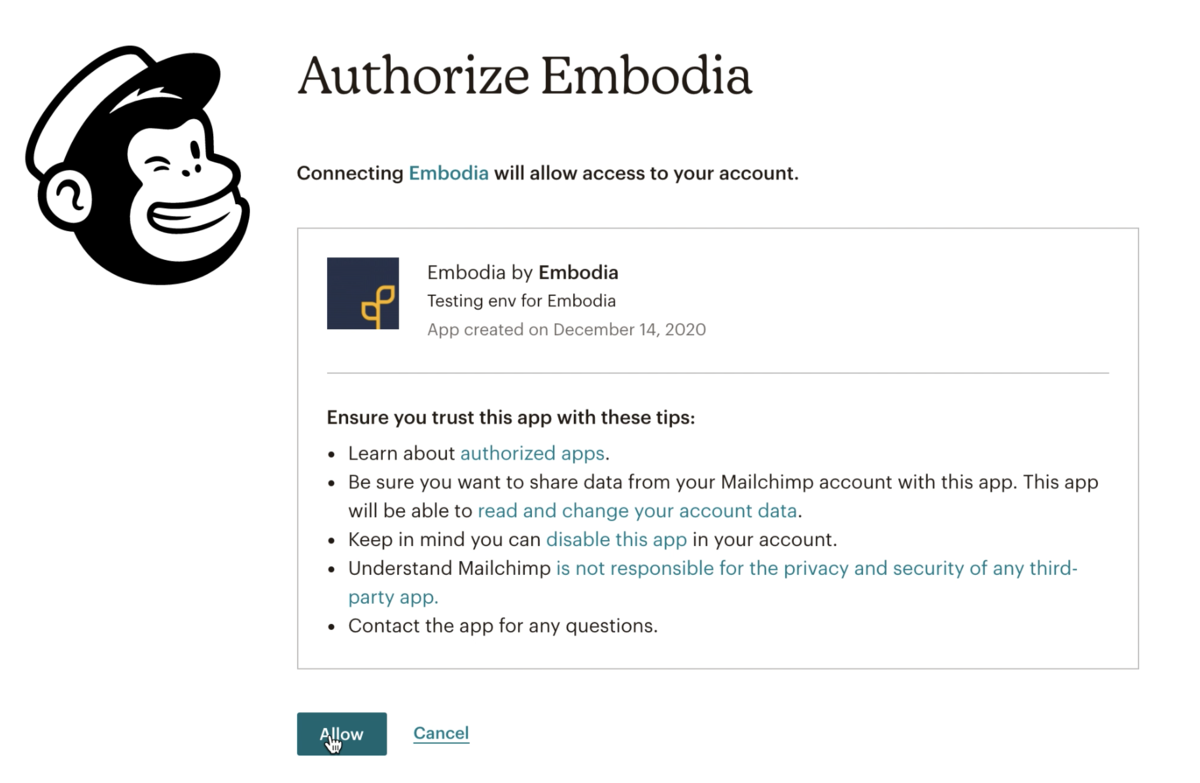
Allowing the authorization will redirect you back to Embodia. On Embodia, select which List/Audience to sync to. Mailchimp organizes contacts into Lists. The majority of Mailchimp accounts will only have one list, but in case you have created more than one list on Mailchimp, you can select the preferred one here.

Click on Submit and that's it! Your Mailchimp account is now connected to Embodia.
To learn more about the Opt-in ask, explore our help article, Adding an opt-in ask.
